Reflect Plus Content
Cablecast Reflect Plus is offered as an optional service with pricing based on tiered storage capacities. The original Cablecast Reflect service continues to be available for media organizations who want the scalable delivery advantages of the Reflect CDN but prefer the economics of on-premises storage.
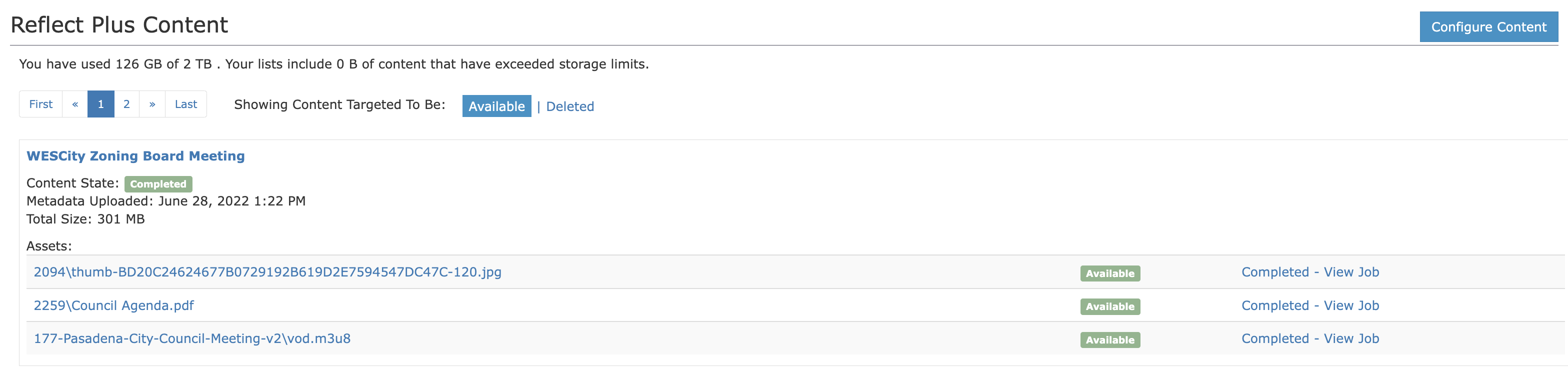
Reviewing Reflect Plus Content
When navigating to the Reflect Plus Content page of "Internet Video", you'll be presented with a list of items that are configured to use the Reflect Plus system.
At the top of the list of content, you can change which page of content you are viewing with the pagination controls. You can also toggle between the filtering of content with Available and Deleted.
Each item of content here presents you with the following information:
- Show Title
- Metadata Upload Date
- Total filesize
- Assets included with show:
- Asset Filename (and location)
- Reflect Plus Asset Status
- Server Job Status
You can click on the "Show Title" to see information about that show. You can click on the filepath of an asset to view more information about that asset and other locations it exists. You can also click on the "Server Job" status link to see more information about the job handling the Reflect Plus content move.
Configuring Content for Reflect Plus
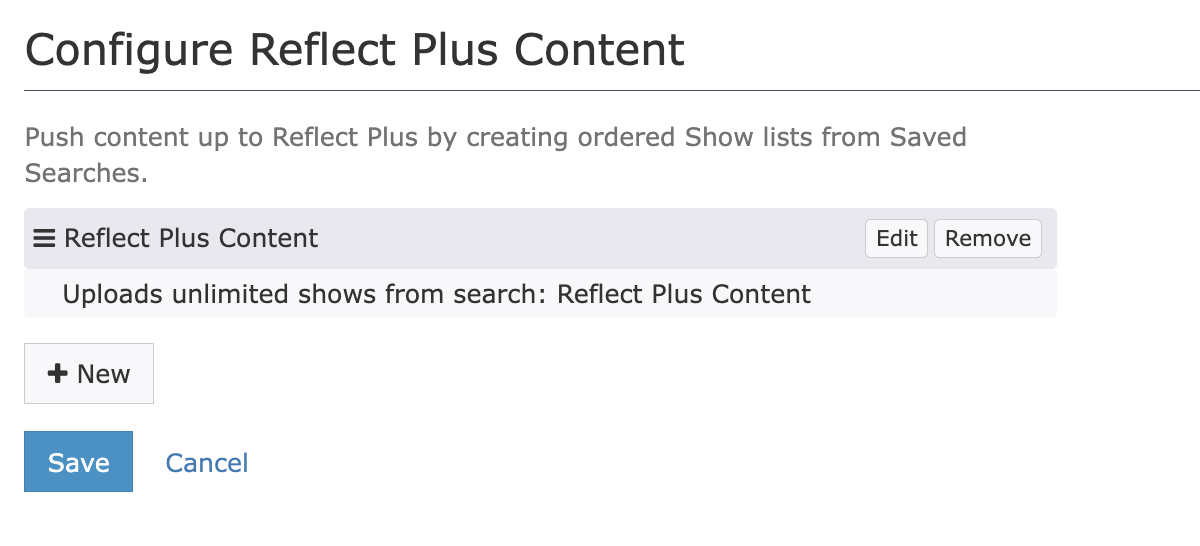
On the top right of the page, click on Configure Content. From here, you can configure new content, or existing content for use with Reflect Plus.
To Add Content:
- Click
New - Select a Saved Search to use
- Define Max Shows to honor this rule set (Use zero for no limit)
- Click
Okto save.
To Modify Content:
- Find the content rule you want to modify, and click
Edit - Change your criteria
- Click
Okto save and commit your changes.
To Delete Content:
- Find the content rule you want to remove, and click
Remove.
This will not remove content from your local server. This will only remove the content from the Reflect Plus cloud storage.