Manage Member Access
The Manage Member Access screen provides controls for restricting or granting access to your online video content. It is divided into two tabs, each with distinct settings and tools.
General Settings
The General Settings tab controls how membership access is applied across your Internet Channel content. This is where you enable membership restrictions, define which content requires access, and configure payment integration.
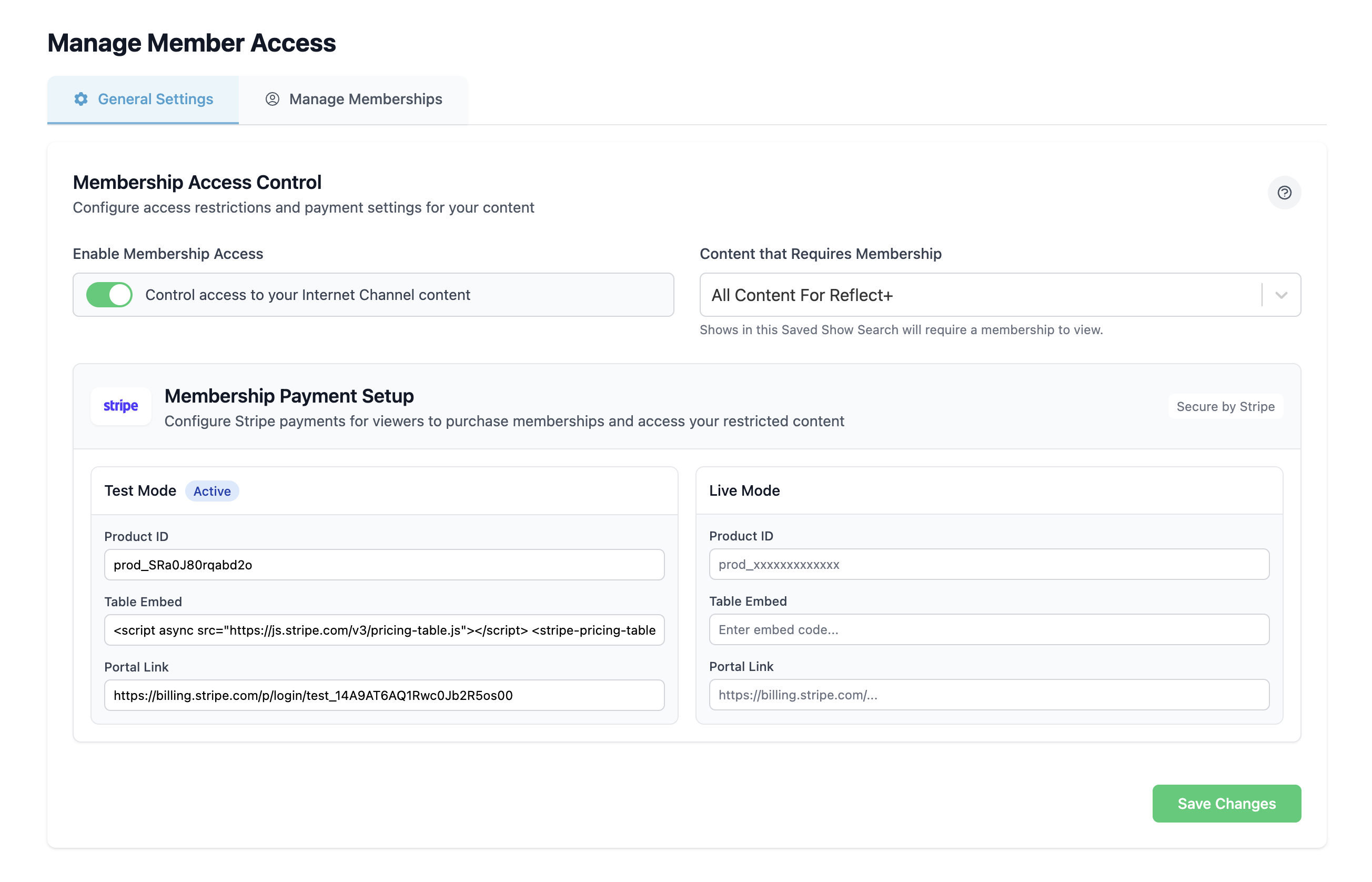
Enable Membership Access
- Toggle — Turn membership access on or off.
When enabled, viewers must have a valid membership to watch restricted content.
Content That Requires Membership
- Dropdown — Select a saved show search to determine which programs or content collections require membership to view.
Any show included in the chosen search will be gated behind membership access.
Membership Payment Setup (Stripe)
Memberships are managed and processed through Stripe integration. This section contains two configuration cards:
Test Mode
Used for setup and validation before going live.
- Product ID — The identifier for the membership product in Stripe.
- Table Embed — A snippet for embedding a membership purchase table.
- Portal Link — A direct link to the Stripe customer portal for managing memberships.
Live Mode
Contains the same fields as Test Mode but connects to the live Stripe environment:
- Product ID
- Table Embed
- Portal Link
Once everything is configured, switch from Test Mode to Live Mode to start accepting real memberships.
Save
After making any changes, click Save to apply your settings.
Manage Memberships
The Manage Memberships tab provides tools for creating, editing, and organizing the members who can access restricted content. This screen displays a searchable, paginated table of your current members and supports both individual and bulk management.
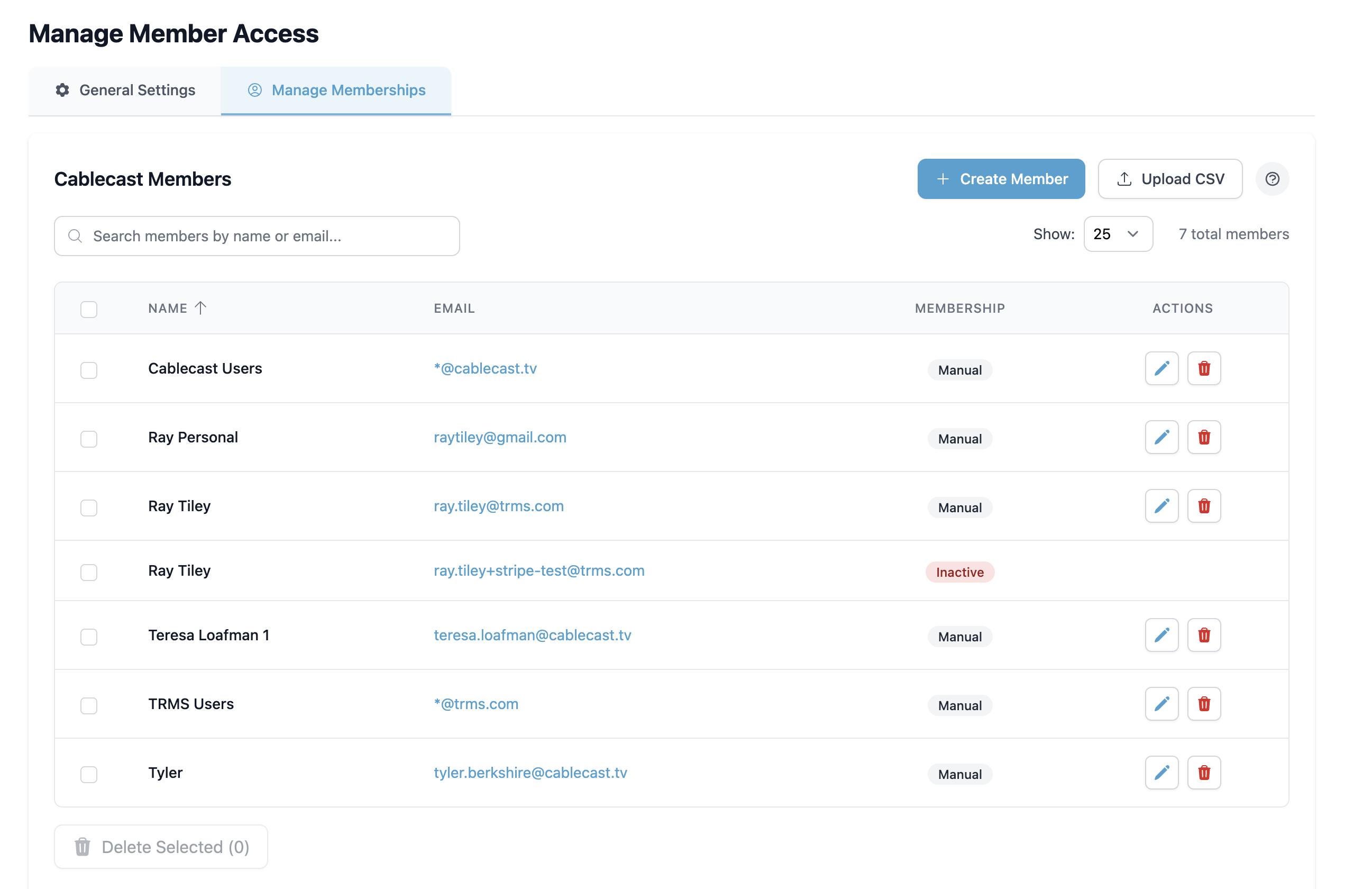
Members Table
The members table lists all existing members with the following columns:
- Name — The member’s full name.
- Email — The member’s email address (supports wildcard entries).
- Membership — Indicates whether the member was manually added or is an active Stripe member.
- Actions — Options to edit or delete the member.
Additional controls include:
- Show Dropdown — Adjust how many members are displayed per page.
- Search — Locate members quickly by name or email.
- Bulk Delete — Select multiple members to delete them at once.
Create Member
Click Create Member to manually add a new member.
- Enter the member’s name and email address.
- Wildcard emails are supported (e.g.,
*@cablecast.tvgrants access to anyone with an email ending in@cablecast.tv). - Save the entry to add the member to the table.
Edit Member
Use the Edit action in the table to update a member’s details.
- Modify the name or email as needed.
- Save changes to apply updates immediately.
Delete Member
Members can be removed individually with the Delete action in the table, or in bulk using the Bulk Delete option.
- Bulk Delete will remove all selected members at once.
- Stripe-managed members cannot be deleted manually.
Upload CSV
For bulk membership management, click Upload CSV.
- The CSV must include headers matching the provided template (order does not matter).
- Add Members — Appends new members from the CSV to the existing list.
- Replace Members — Removes all manually added members before adding new ones from the CSV.
- A template can be downloaded to ensure correct formatting.
Stripe Members
Members created through Stripe appear in this tab automatically when a user completes payment for a subscription.
- These entries display as Active in the Membership column.
- Stripe members cannot be edited or deleted from this screen.