Bulk Actions
If you need to make changes to multiple Shows, even large numbers of Shows, you can use the Bulk Actions feature. This feature allows you to select multiple Shows and then apply a change to all of them at once.
Selecting Shows
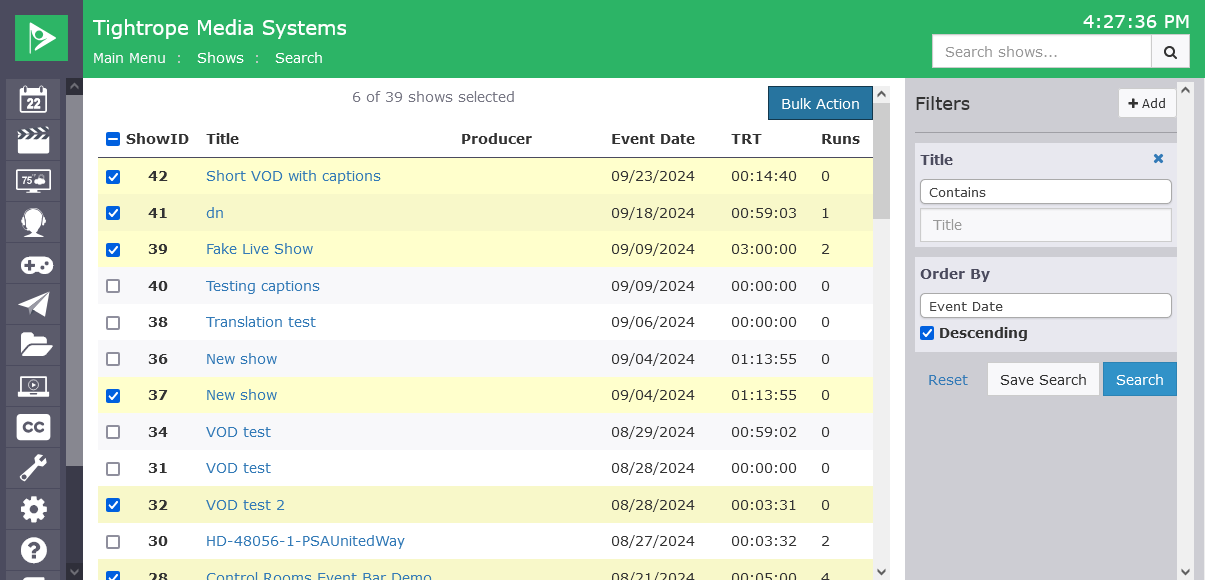
To use Bulk Actions, you must select the Shows you want to change in the Show Search screen. You can do this by clicking the checkbox next to each Show you want to select. You can also clear your selection or select all Shows on the current page by clicking the checkbox in the header row.
In the example above, the user has selected six Shows to apply a Bulk Action to.
Configuring Bulk Actions
Once you have selected the Shows you want to change, click the "Bulk Actions" button at the top right of the screen. This will open the Bulk Actions configuration screen.
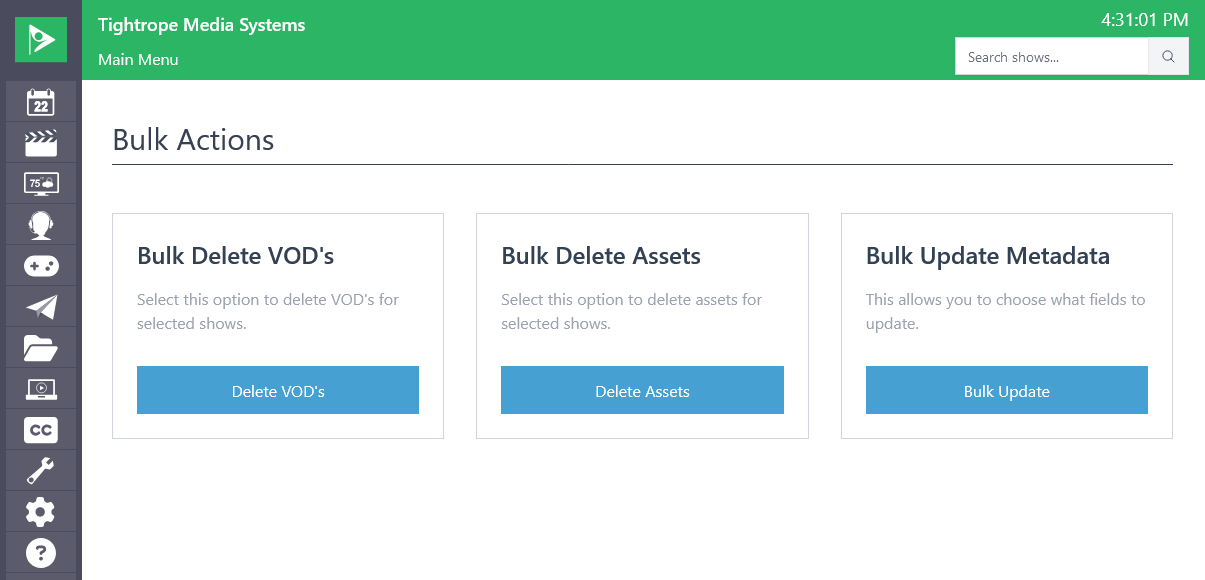
Bulk Actions Options
- Bulk Cleanup Shows: This option will allow deleting the assets, VOD's, or Metadata associated with the selected Shows. This will not delete the Shows themselves.
- Bulk Update Metadata: This option will allow you to update the metadata for the selected Shows. You can change the Title, Category, Producer, and other metadata fields for all selected Shows at once.
Bulk Update Metadata
If you select the "Bulk Update Metadata" option, you will see a screen like the one below.
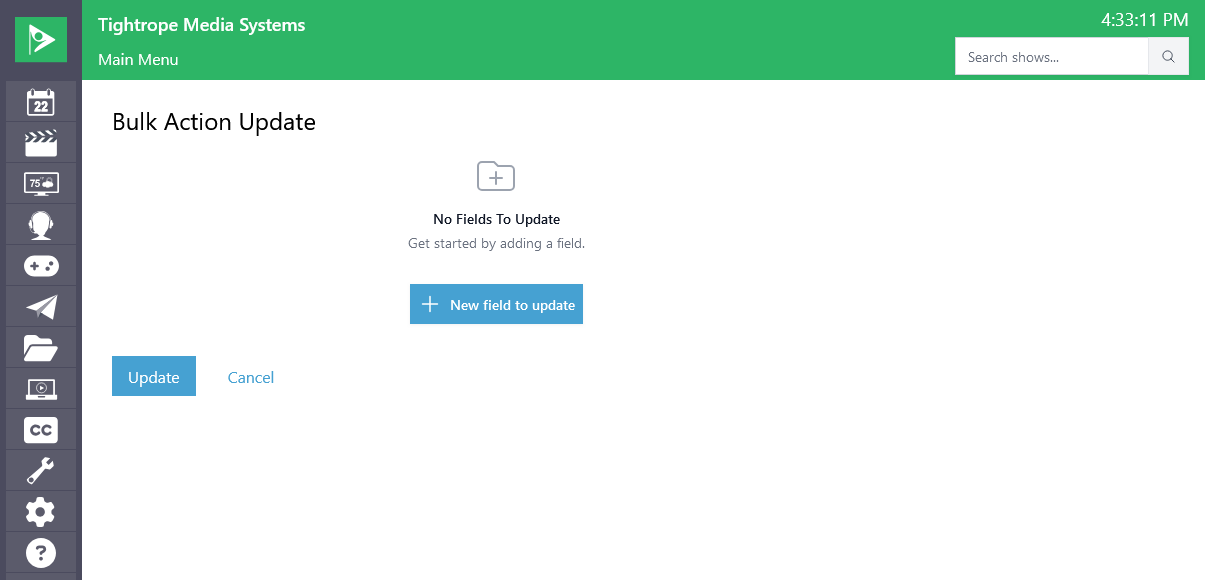
To configure which metadata fields you want to update, click the "New field to update" button and select the field you want to change from the dropdown. You can then enter the new value for that field. You can add as many fields as you want to update.
Additional fields can be added by clicking the "New field to update" button again. Fields can be removed by clicking the circular red "X" button in the top right of the box for that field.
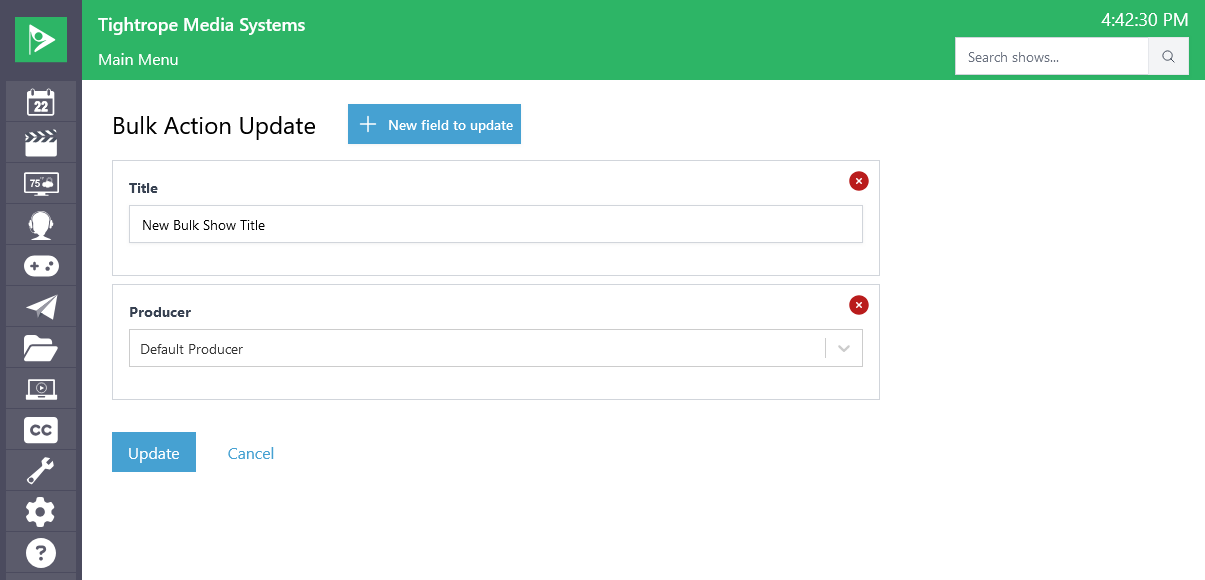
When you are finished configuring the metadata fields you want to update, click the "Update" button to apply the changes to all selected Shows.
Depending on the number of Shows you have selected and the changes you are making, this process may take some time to complete. You will see a progress bar to show you the status of the Bulk Action.