Autopilot
The Autopilot menu in Cablecast is used to control the automation of your station.
Sending Autopilot
Sending Autopilot will take data from your Schedule and generate all of the events needed to automate your station.
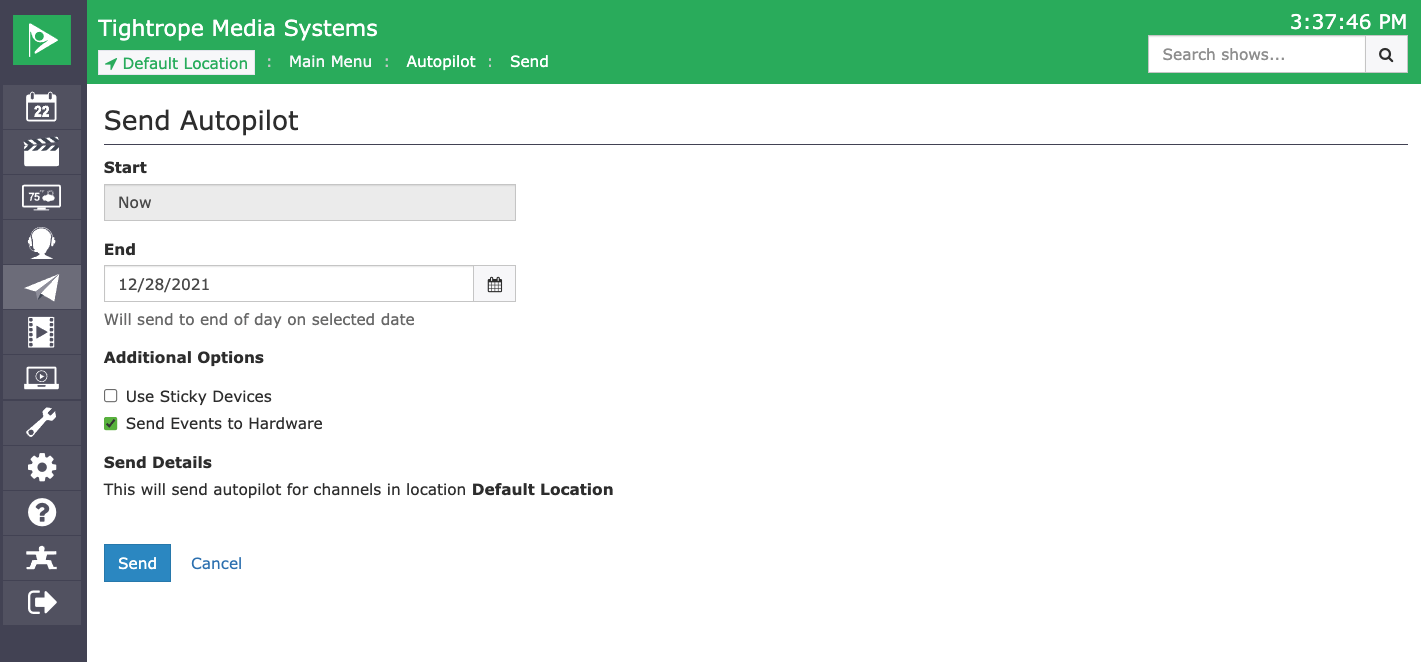
This screen has several options:
| Item | Description |
|---|---|
| 'End' Date | Sets the date and time at which Cablecast will stop generating events (Up until 11:59 PM of the selected day) |
| Use Sticky Devices | Sticky Devices will attempt to keep physical media assigned to the same devices. If you are using devices that require manual loading such as VTRs and DVD players, you should check this box. This setting has no effect on video servers. |
| Send Events To Hardware | This box should be checked for day-to-day use. If this box is not checked, Cablecast won't actually send the generated events to the devices. This is useful as a troubleshooting tool. |
| Send | Execute and start processing of the Autopilot send. |
| Cancel | Leave the screen without committing any changes. |
To Send Autopilot:
- Set the date: Cablecast will only generate events from the current time until 11:59 PM on the date that you specify here.
- Change optional checkboxes defaults (if desired)
- Click Send
You will then be taken to the report page for the autopilot in a "Queued" status. Shortly after, you should see the result of the send (can vary depending on the size of your schedule in the range you specified), along with the Autopilot send status.
Tip: If your Autopilot sends are taking a long time to process, consider reducing the size of your sends by reducing the end date, and sending autopilot more frequently. You may also want to consider checking out the Automatic Autopilot sends feature.